# Track an Automation Request
Click anywhere on the Automation Service card to expand the service to see its execution history. Alternatively, you can also click on the down arrow on the card.
You will be displayed with all the Automation Requests for that particular Automation Service. You can view the overall details along with the current status. You can also view the Relevant Tasks associated with that particular Automation Request.
Please find below a list of the different status messages and the description.
| Status Message | Description |
|---|---|
| Request being serviced | Automation Execution is in progress and is yet to be completed |
| Request Serviced | Automation Execution completed successfully |
| Request waiting for user approval | Automation Execution has created a User Task and is awaiting user actions |
| Request being serviced (delay) | Automation Execution has failed |
Click on a specific Automation Request. You will find the Request Details expanding. Inside, you will be able to see the Process View along with many sub-menus catering to specific features.
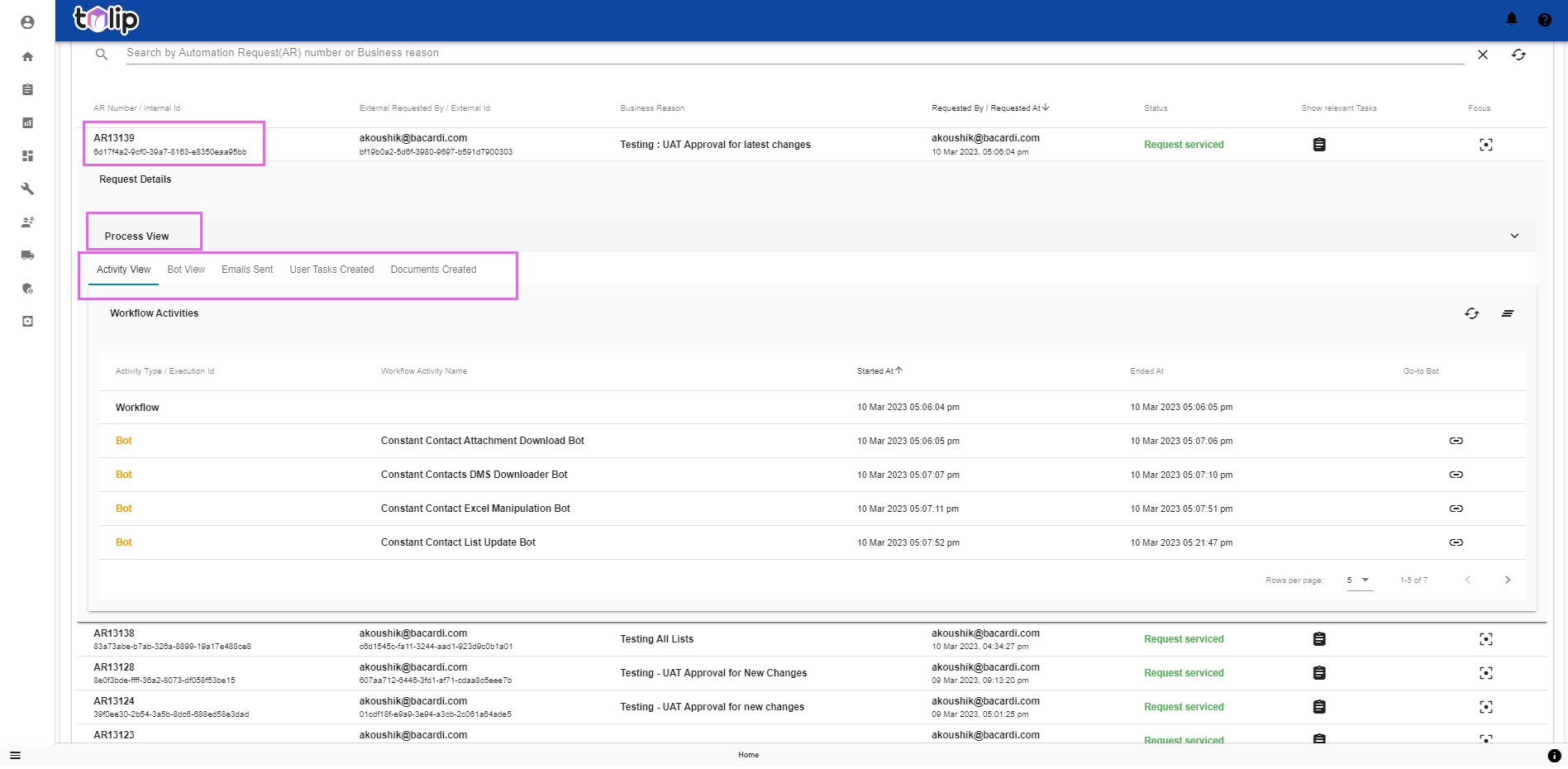
# Process View
The process view expands to show the execution in an easily decipherable format. You can view the different bots and other components like user tasks, etc that make up the execution in the order that they were designed. You also have a visibility on the type of bots that make up the execution. By following the green dots, you can view the flow the execution has taken. The numbers on the green dots denote the number of times, the execution traversed through that particular point. By clicking on any point in the execution, you will be able to view the Activity details of that particular bot. Read below to know more on this.
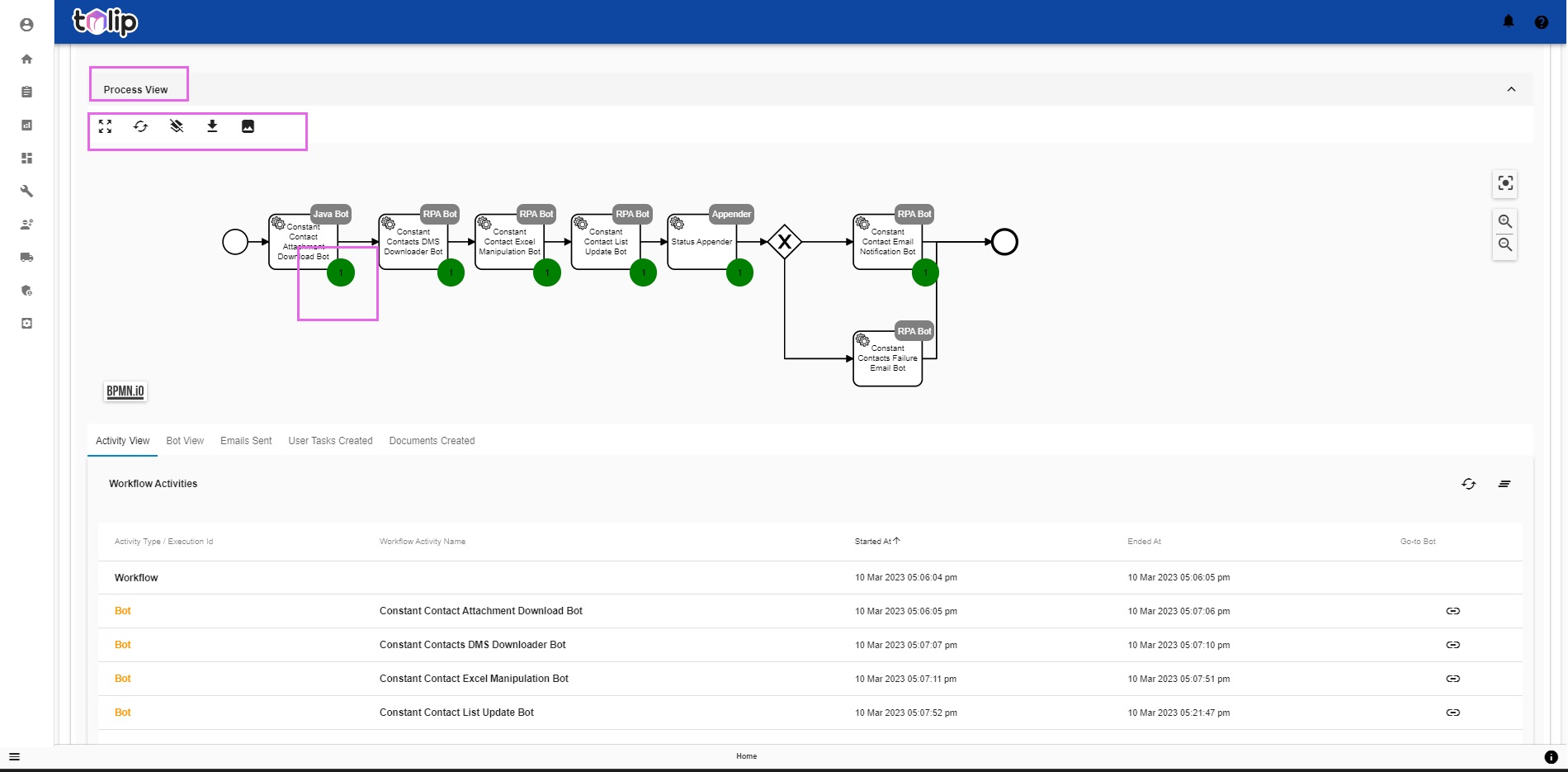
PS: You may use the buttons highlighted to expand, refresh, discard overlays, download the process views. Feel free to play about the buttons to see for yourselves.
Next comes the different views that aid a user to know the details of the execution. The first is the "Activity View" where you can view all the Workflow Activites broken down to the Bot level. You can see the break-up of the start and end times of each of the individual bots in the execution. You have a link to "Go-to Bot" at every bot activity in this list. Clicking on any would take you to the Bot View with that particular bot focussed.
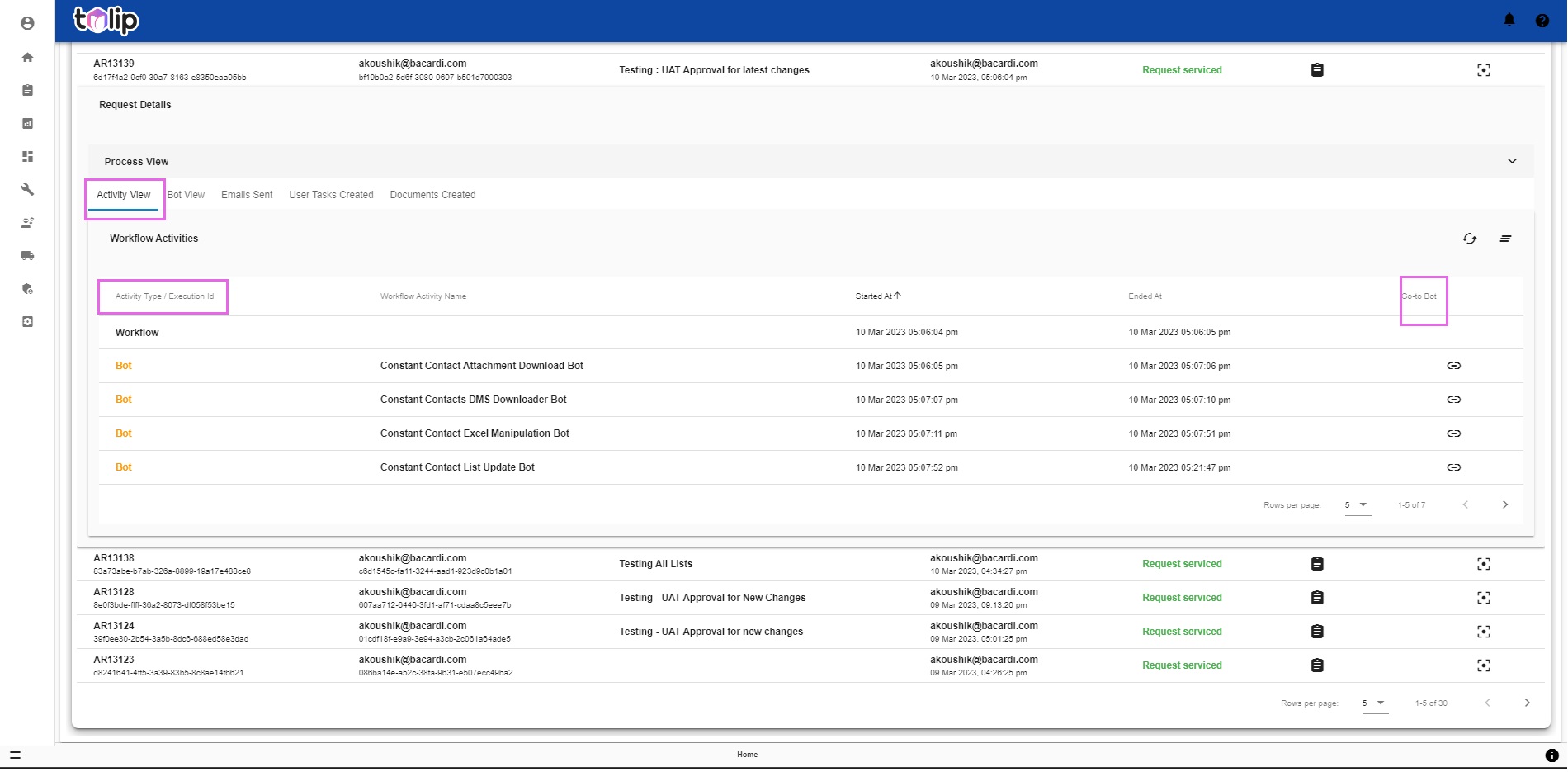
The second sub-menu is the "Bot View". Here is where, you will be able to view the executions of individual bots. You can choose to view the Execution Id by clicking on the highlighted button. This consolidates the Start and End time of each bot in the execution and their individual status.
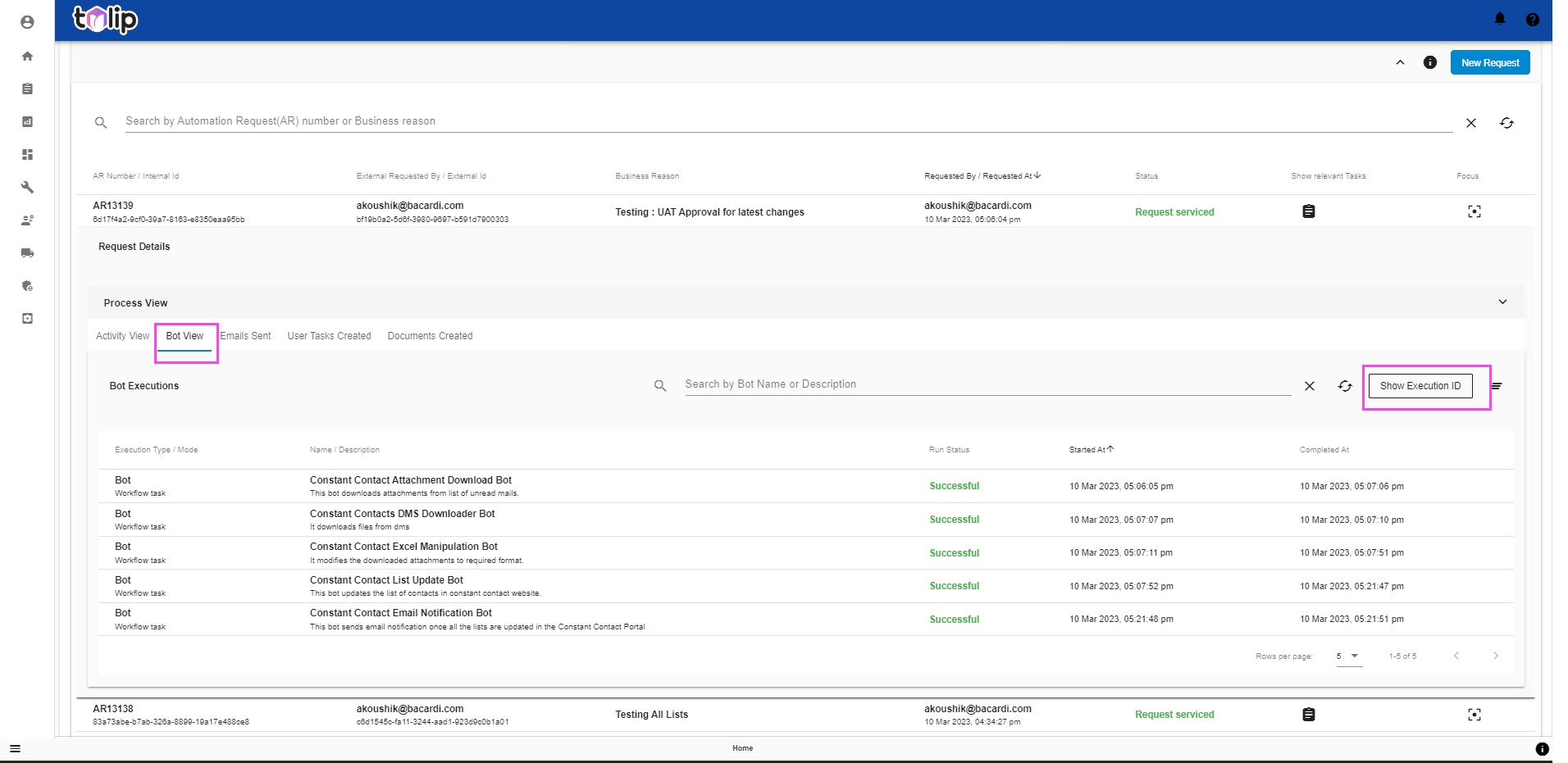
The third sub-menu is the "Emails Sent". If the workflow sends any outbound emails as a part of its execution, you can view it under this. The whole purpose of this feature is to get a transparency on the emails generated. If at any circumstances, the emails have been delayed or missed, here is where you have an option to resend them again. You can send them any number of times.
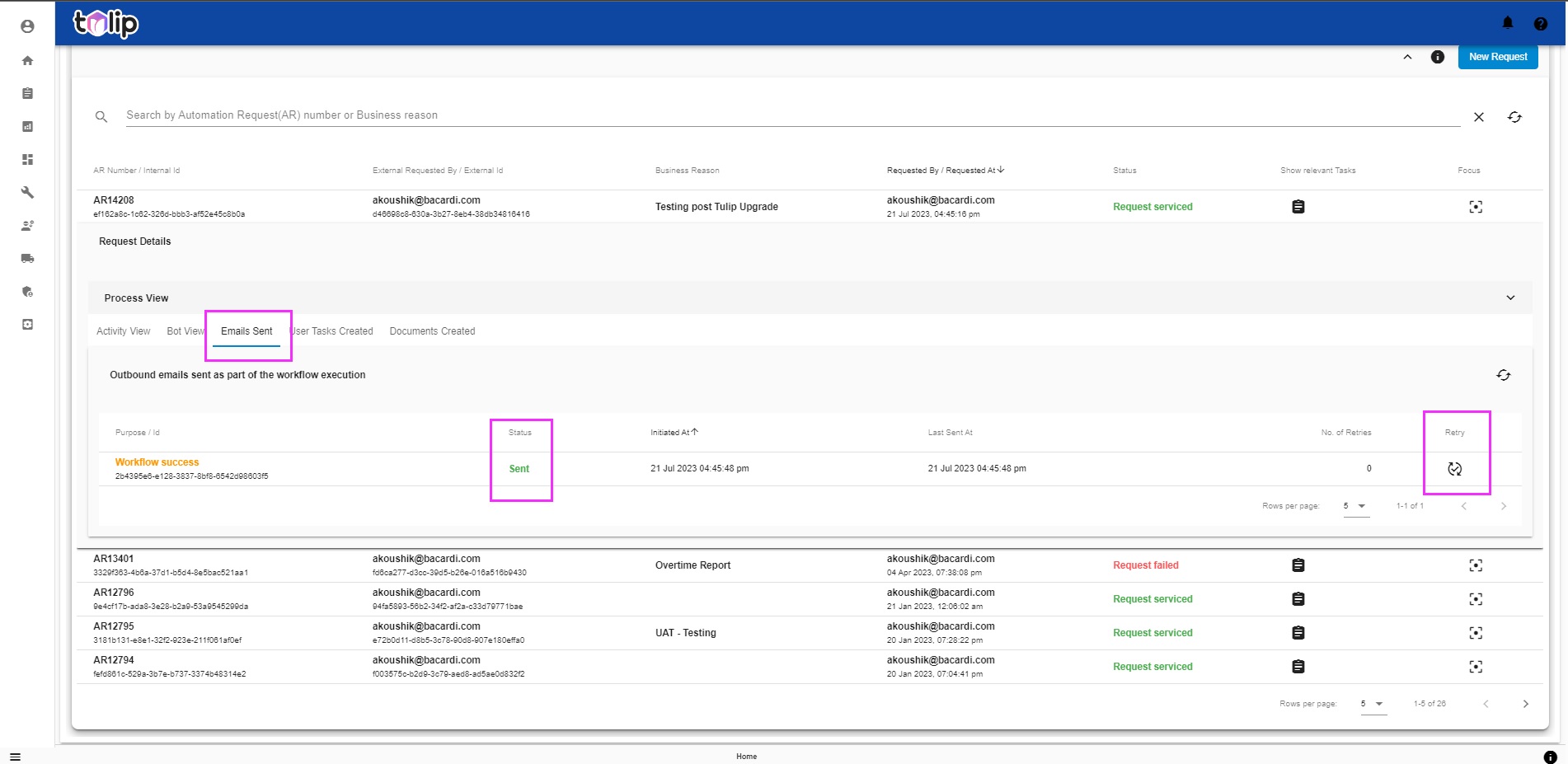
"User Tasks Created" is the next sub-menu which aims at providing a complete and detailled transparency on the user tasks being generated as part of the workflow execution. This includes both User Input Tasks and Approval Tasks. The user who is raising an automation request can now easily view the Tasks created, the status of the tasks, the Assignee and the Group Users to whome the task can be assigned.
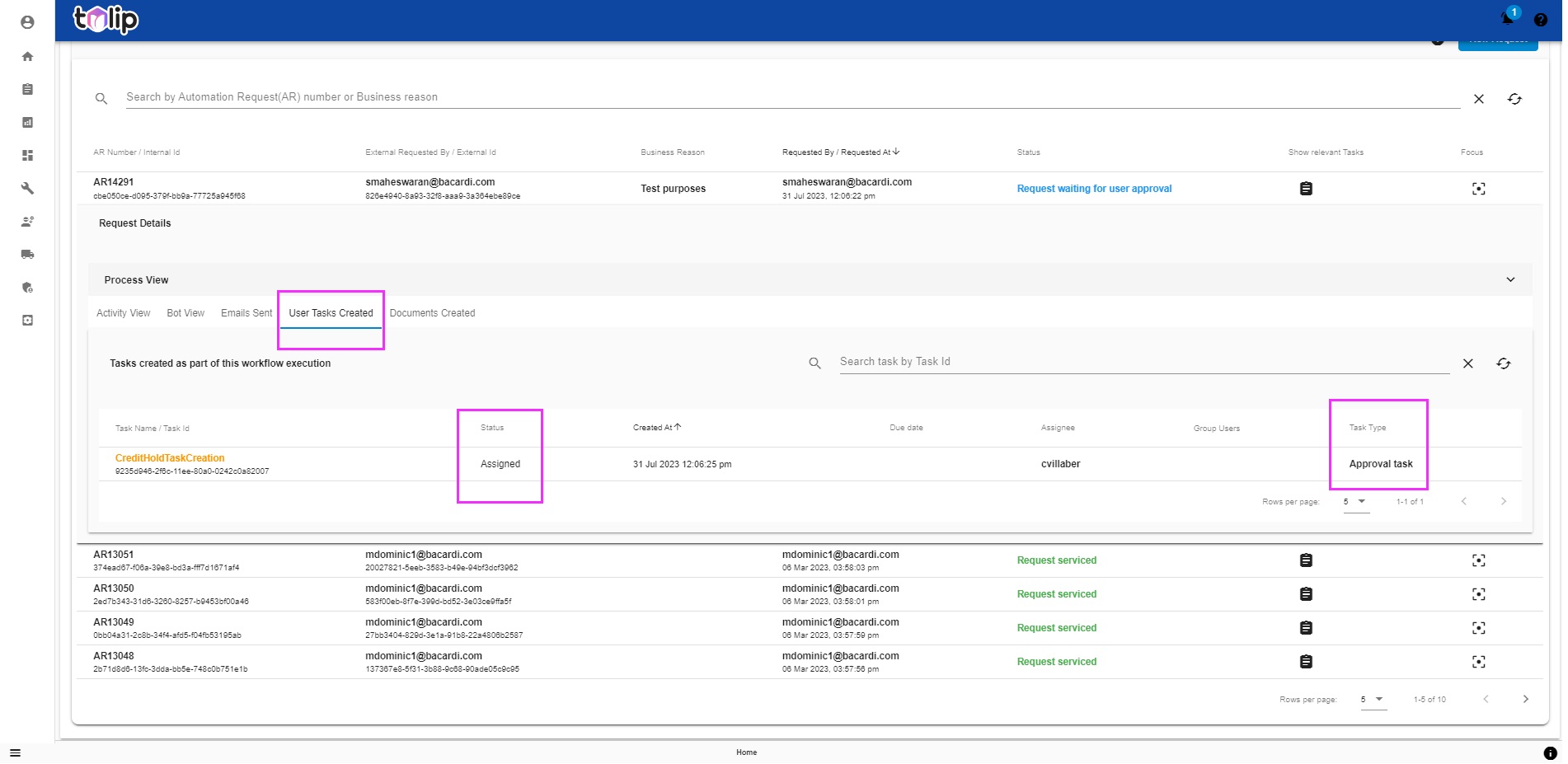
The last sub-menu is the "Documents Created". If the workflow or any other child workflow of the current (parent) workflow creates any documents, they can be viewed under this section. By documents, anything with a valid identifier ex: Accounting documents, Clearing documents, POs, SOs, etc. is included. The aim is to let the user who raised the automation request, be aware of the end result of the automation in showing the documents created as a result.
